Quickstart - Setup R!AN
This guide will help you set up and run R!AN cli quickly. For detailed command options, refer to the CLI Reference.
Prerequisites
Before you begin, ensure you have the following:
- Docker: Installed on your system. Get Docker
- R!AN Binary: Downloaded for your operating system. See Installation Guide.
Note: R!AN can run with its embedded PostgreSQL using pg-embed by default or with an external PostgreSQL database if you prefer.
Option 1: Running R!AN with Embedded PostgreSQL (pg-embed) (Default)
This is the simplest way to get started.
Step 1: Run R!AN
Navigate to the directory containing the R!AN binary and run:
./rian serve
R!AN will start and automatically initialize an embedded PostgreSQL instance using pg-embed.
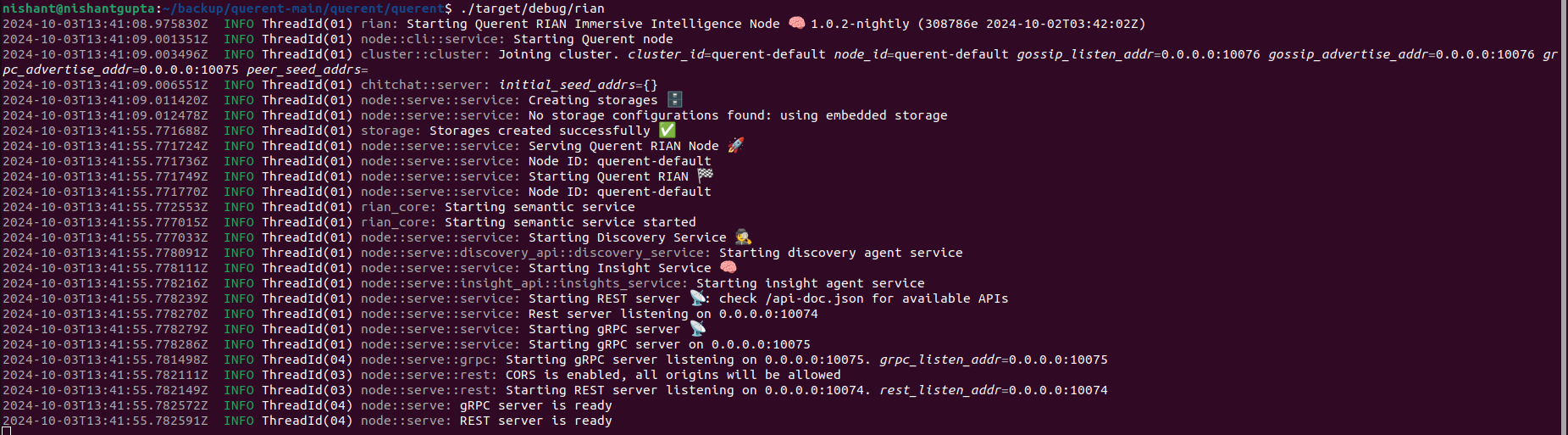
Option 2: Running R!AN with PostgreSQL
For advanced use cases, you might prefer using PostgreSQL with the pgvector extension.
Step 1: Set Up PostgreSQL with Docker Compose
a. Create docker-compose.yml
Create a file named docker-compose.yml with the following content:
version: 'x.x'
services:
postgres:
image: pgvector/pgvector:pg16
environment:
POSTGRES_USER: querent
POSTGRES_PASSWORD: querent
POSTGRES_DB: querent_test
volumes:
- ./querent/storage/sql/:/docker-entrypoint-initdb.d
ports:
- "5432:5432"
healthcheck:
test: ["CMD-SHELL", "pg_isready", "-d", "querent_test"]
interval: 30s
timeout: 60s
retries: 5
start_period: 80s
b. Start PostgreSQL Service
Run:
docker-compose up -d
This will set up and run PostgreSQL with the pgvector extension.
Step 2: Configure R!AN to Use PostgreSQL
a. Create node.yaml
Create a file named node.yaml with the following content:
version: 0.1
cluster_id: querent-cluster
node_id: querent-node
listen_address: 0.0.0.0
advertise_address: 0.0.0.0
gossip_listen_port: 2222
cpu_capacity: 5
rest_config:
listen_port: 1111
cors_allow_origins:
- "*"
grpc_config:
listen_port: 50051
max_message_size: 20 MB
storage_configs:
- postgres:
name: querent_test
storage_type: index
url: postgres://querent:querent@localhost/querent_test?sslmode=prefer
- postgres:
name: querent_test
storage_type: vector
url: postgres://querent:querent@localhost/querent_test?sslmode=prefer
b. Run R!AN with Configuration
Run:
./rian serve --config path/to/your/node.yaml
Replace path/to/your/node.yaml with the actual path to your configuration file.
You should see output indicating that R!AN is running with PostgreSQL.
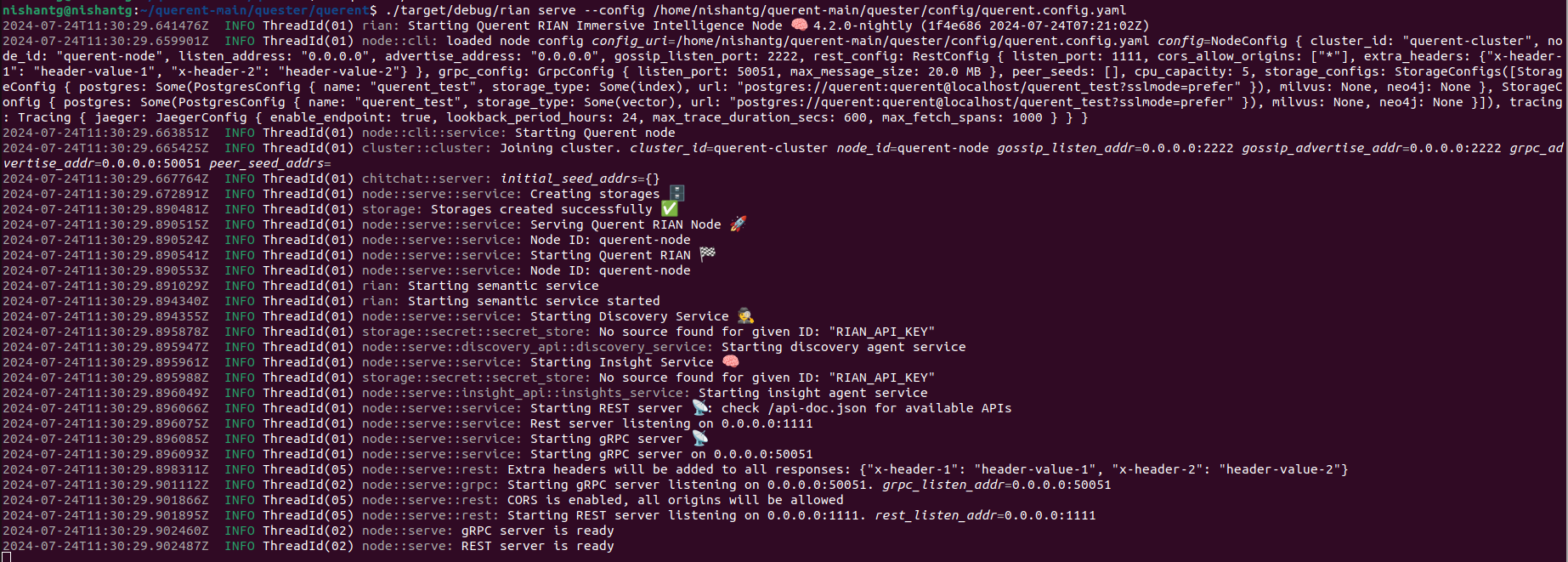
Verify Installation
For both options, R!AN should now be up and running, ready to process and analyze your data.
Example of a Command Explanation
Running R!AN
./rian serve
./rian: Executes the R!AN binary.serve: Starts the R!AN server.
Troubleshooting Tips
-
Docker Not Installed: If you encounter issues with Docker commands, ensure Docker is properly installed and running.
-
Port Conflicts: If R!AN fails to start due to port conflicts, check that the specified ports are not in use.
-
Database Connection Errors: Verify your
node.yamlconfiguration and ensure PostgreSQL is running.