Quickstart - Create Semantic Data Fabric
This guide outlines the steps on how to use R!AN to create a semantic data fabric over your private data by initializing data sources and executing semantic data fabric queries.
Access the R!AN Dashboard
Once you have started the R!AN server, you can access the R!AN dashboard to start creating semantic data fabric with your data.
Steps to Access the Dashboard
-
Start the R!AN Server
Depending on your configuration, start the R!AN server using one of the following commands:
With PostgreSQL:
rian serve --config path/to/your/node.yamlWith SurrealDB:
rian serve -
Navigate to the Dashboard
Starting a R!AN server in serve mode will automatically open the dashboard in a browser tab.
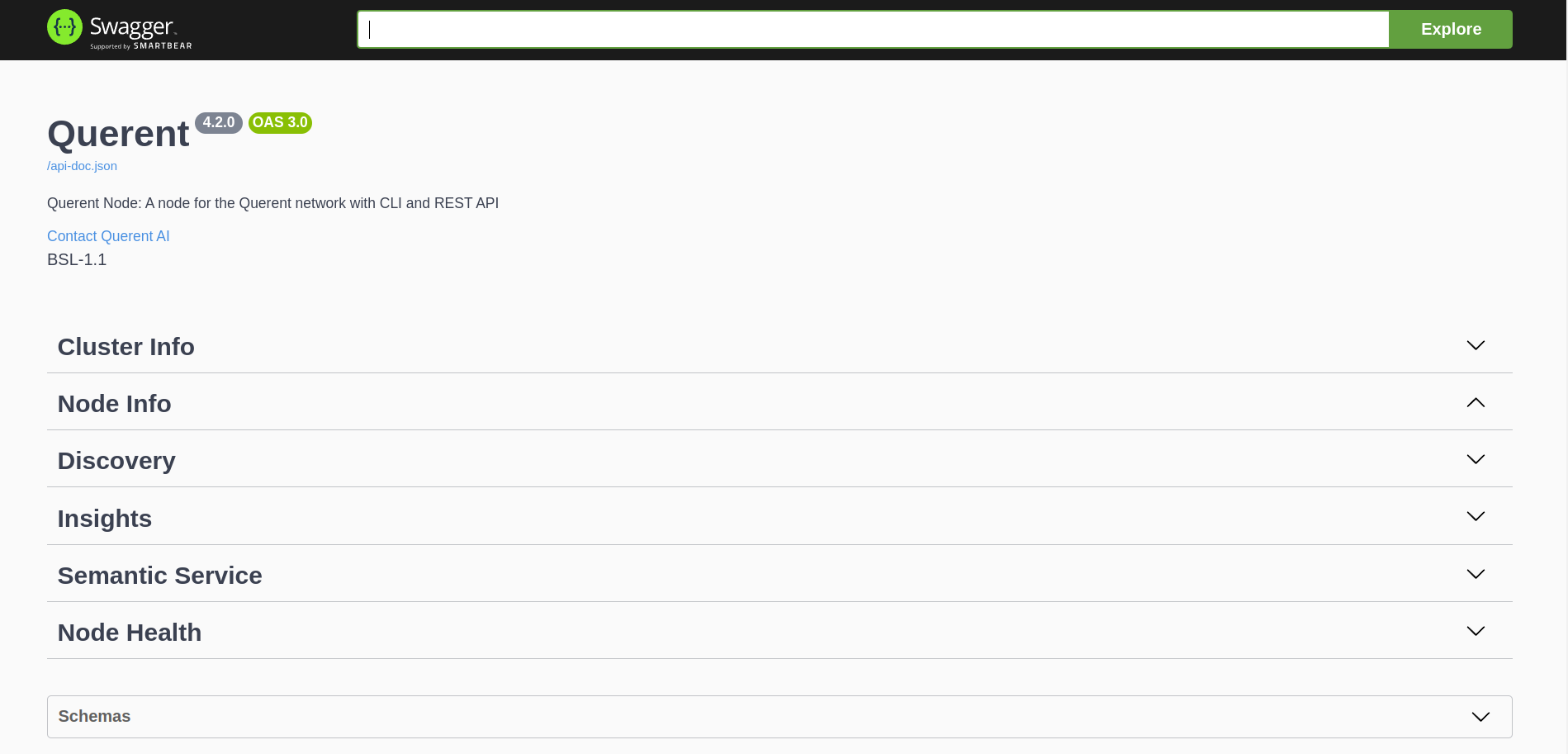
Using the R!AN Dashboard
Overview
The R!AN dashboard provides an intuitive interface for managing your data, including sections for Cluster Info, Node Info, Discovery, Insights, Semantic Service, and Node Health.
Cluster Info
Cluster Information: Provides details about the cluster, including nodes, status, and configuration.
Node Info
Node Details: Displays information about the current node, including its ID, status, and configuration.
Discovery
Service Discovery: Manages the data discovery services within the cluster.
Insights
Insights Management: Allows you to view and manage insights generated by the system.
Semantic Service
Semantic Pipelines: Runs semantic pipelines assigned by the control plane.
Node Health
Health Monitoring: Monitors the health and performance of the node, providing detailed metrics and status reports.
Setup Data Sources
Navigate to the Semantic Service Section
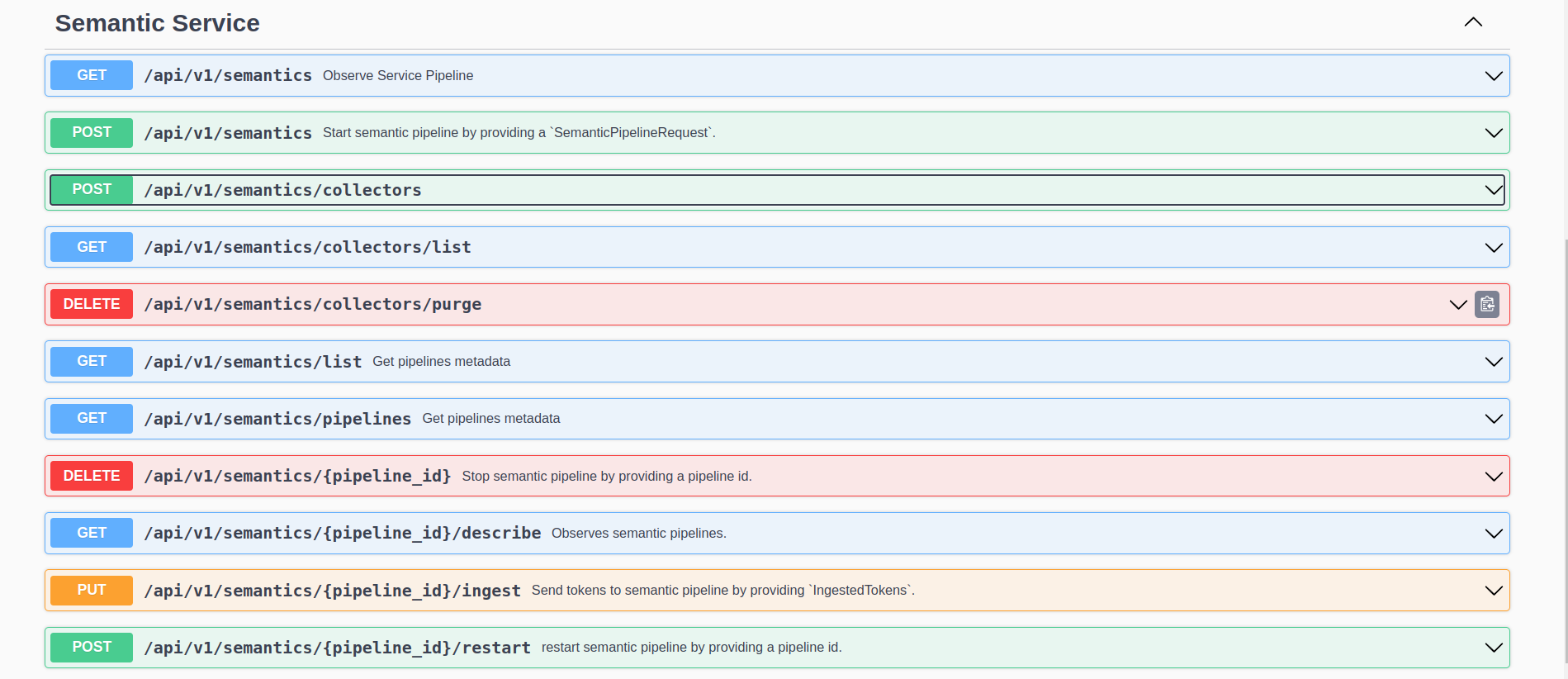
Initialize Data Source(s)
- R!AN supports a variety of data sources. For detailed information, please refer to the data sources documentation..
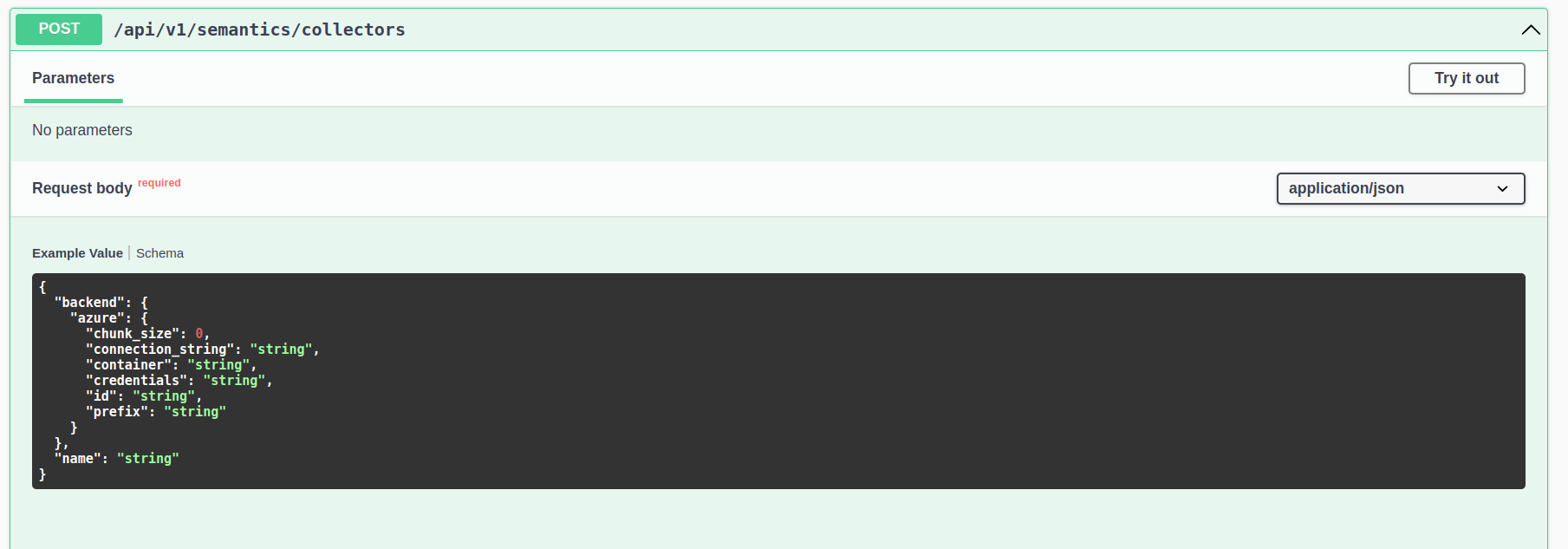
To initialize a local file folder source, use the following configuration:
{
"backend": {
"files": {
"root_path": "path/to/your/local/file/folder",
"id": "File Collector 1"
}
},
"name": "Demo Collector"
}
In this example, we are initializing a single data source. You can add additional data sources based on your specific data locations and requirements.
Create Semantic Data Fabric
Start the Semantics service
To start processing the data and create a semantic data fabric over your private data, follow these steps:
- Navigate to the Semantic Pipeline Request
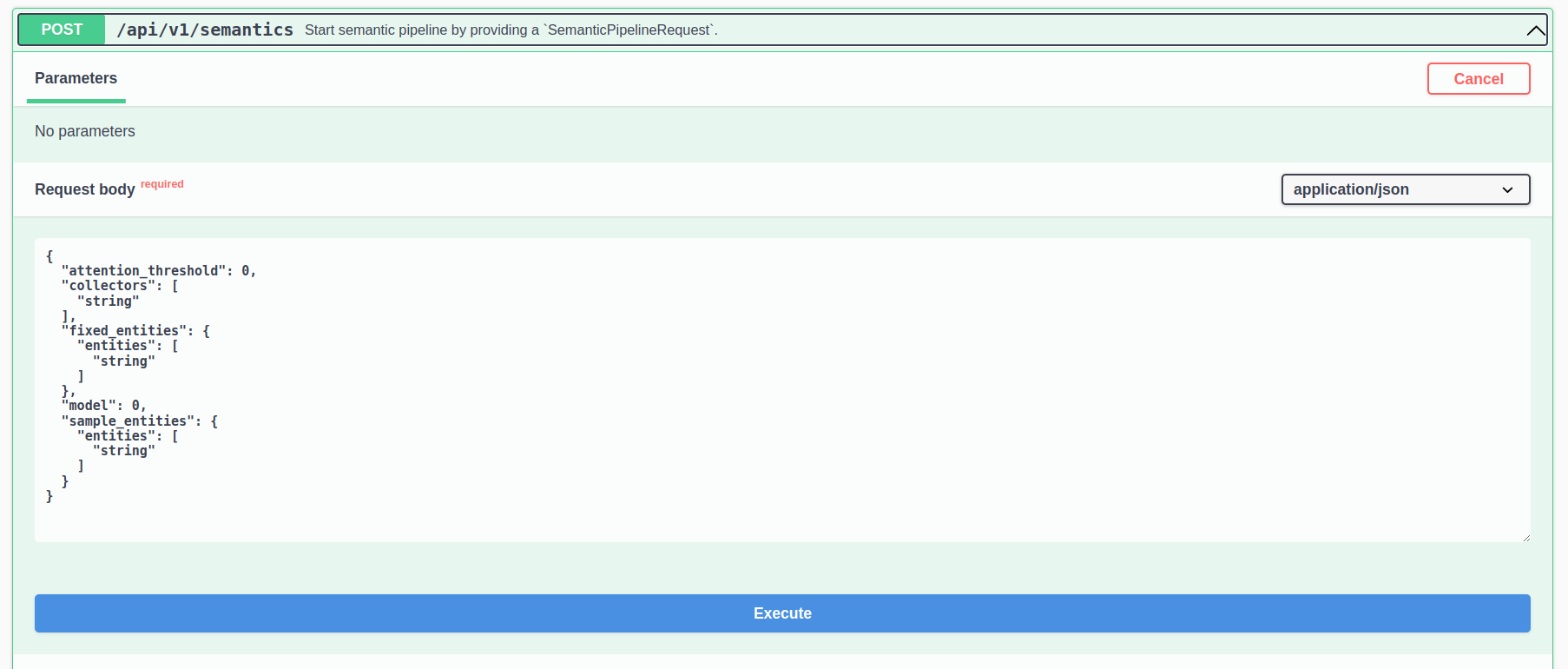
- Customize the Options
{
"attention_threshold": 0,
"collectors": [
"string"
],
"fixed_entities": {
"entities": [
"string"
]
},
"model": 0,
"sample_entities": {
"entities": [
"string"
]
}
}
- attention_threshold: R!AN uses attention matrices from transformer models to construct the semantic data fabric. This threshold filters out data fabrics that fall below the specified score.
- collectors: A list of sources to be used for fetching data.
- fixed_entities: A list of entities around which the semantic data fabric will be constructed.
- sample_entities: The types of the entities specified in fixed_entities.
- model: Choose the model to use for Named Entity Recognition (NER).
- Pass 0 to use the English-based NER model.
- Pass 1 to use the Geology-based NER model.
- If no model and no entities are specified, the default is the English-based NER model.
- Successful execution of the Semantic Pipeline Request will return a unique pipeline_id. This pipeline_id acts as a unique identifier for the semantic data fabric created during this session. This feature allows users to create different data fabrics using various semantic pipeline options, which is usef ul for :
- Flexibility: Users can create multiple semantic data fabrics over the same data or different data sets. This flexibility allows for comparative analysis and tailored insights based on different configurations and parameters.
- Customization: Each pipeline_id corresponds to a specific semantic pipeline configuration. Users can experiment with different settings to optimize their data discovery and insight generation processes.
- Organized Data Management: With unique pipeline_ids, users can manage and organize their data fabrics efficiently, ensuring that each fabric can be referenced, modified, or analyzed independently.
- Enhanced Insight Generation: By creating multiple semantic data fabrics, users can uncover a broader range of insights and patterns, improving decision-making and strategic planning.

Important Note
Remember to note down the pipeline_id returned after each successful execution of a semantic pipeline. This ID is crucial for performing searches and generating insights later. Each pipeline_id ensures that you can accurately reference and utilize the specific data fabric created during your session.
Summary
The R!AN dashboard simplifies the management of your data and services, providing a user-friendly interface to interact with and monitor your cluster. By following the steps outlined in this guide, you have created a semantic data fabric using R!AN.